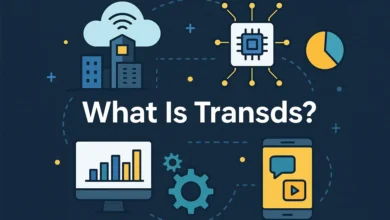Add a Handy “Back to Top” Button to Your Blogspot Blog: A Complete Guide

Ever been lost at the bottom of a webpage, scrolling endlessly to get back to the top? Not the best experience, right? That’s exactly why a “Back to Top” button is a lifesaver, especially for blogs with long posts. If you’re using Blogspot (also known as Blogger), adding this little feature can dramatically improve your blog’s user-friendliness.
Whether you’re tech-savvy or completely new to coding, don’t worry—I’ll walk you through it step by step. In no time, your readers will have a smooth browsing experience, zipping back up to the top of your page without the hassle. So, ready to learn how to add back to top to a Blogspot blog? Let’s dive in!
Why Add a “Back to Top” Button to Your Blogspot Blog?
Before we get into the nitty-gritty, let’s talk about why you should bother adding this feature in the first place. It might seem like a small thing, but it offers major benefits for your blog and your readers:
Improves User Experience: Readers won’t have to scroll endlessly.
Keeps Visitors Engaged: With easier navigation, readers can focus on your content rather than how to move around.
Professional Look: It adds a neat, polished element to your blog.
Mobile-Friendly: Most readers access blogs on their phones, and a “Back to Top” button is a must-have for smooth mobile navigation.
Now that you’re sold on the idea, let’s get down to how to add this feature!
Steps to Add a “Back to Top” Button to Blogspot
You don’t need to be a coding expert to figure this out! Just follow these simple steps, and you’ll have your “Back to Top” button ready to go in no time.
Log in to Blogger
First things first, head over to your Blogger Dashboard. If you’re not sure how to get there, simply login to your Blogger account at blogger.com. Once you’re in, choose the blog where you want to add the button.
Access the Theme Section
On your Blogger Dashboard, look to the left sidebar and click on Theme. This is where you’ll be tweaking the blog’s design, so stay with me.
Backup Your Theme
Whenever you’re messing around with code, it’s a good idea to back up your current theme just in case something goes haywire. You can do this by clicking on the three dots in the upper right corner of the Theme section, then selecting Backup. It’s always better to be safe than sorry!
Enter the HTML Editor
Now for the fun part! In the Theme section, you’ll see an option labeled Edit HTML. Click on it, and you’ll be taken to the code editor. Don’t worry—this isn’t as scary as it looks!
Add the “Back to Top” Code
Here’s where you’ll add the magic code. Scroll down in the HTML editor until you find the </body> tag. It’s typically near the bottom of the page. Once you locate it, copy and paste the following code just above the
This simple code creates a button that stays fixed in the bottom-right corner of the screen, appearing when the reader scrolls down and disappearing when they’re back at the top.
Save the Changes
After pasting the code, scroll to the top of the HTML editor and hit Save. Voilà! You’ve just added a “Back to Top” button to your Blogspot blog.
Test It Out
Once you’ve saved the changes, go ahead and view your blog to test the button. Scroll down, and the button should appear. Click it, and you’ll be smoothly taken back to the top of the page. If it’s working, congrats! You’re all set.
Customizing Your “Back to Top” Button
Maybe you want to jazz up the look of your button? No problem! You can tweak a few things in the CSS part of the code to change its style:
Color: Want a different button color? Change the background: #000; line to any color code you like.
Position: Prefer the button in the left corner? Swap right: 20px; with left: 20px;.
Shape: Want a circular button? Add border-radius: 50%; to the CSS.
There’s plenty of room to make this button uniquely yours!
FAQs: Adding a “Back to Top” Button to Blogspot Blog
Q: Will the “Back to Top” button work on mobile devices?
A: Yes! The code works on both desktop and mobile versions of your Blogspot blog, ensuring smooth navigation across all platforms.
Can I customize the button’s design?
A: Absolutely! You can modify the CSS part of the code to adjust the button’s color, size, position, and even its hover effects.
Do I need to know HTML to do this?
A: Nope! Just follow the instructions above. Even if you’re not familiar with coding, it’s all copy-paste, and you’re good to go.
What if I mess up my blog’s design?
A: That’s why backing up your theme is important. If anything goes wrong, you can easily restore your blog to the previous version.
Wrapping It Up
So there you have it—a simple, step-by-step guide on how to add back to top to a Blogspot blog. This small yet mighty feature can improve your blog’s usability, making it easier for readers to enjoy your content without feeling stuck at the bottom of the page.
Not only does it give your blog a polished, professional touch, but it also enhances user engagement and helps create a better experience for your audience. And the best part? You’ve learned how to do it yourself, with just a few lines of code!
Now that you’ve added the “Back to Top” button to your Blogspot blog, why stop there? Explore more ways to make your blog unique and user-friendly. Happy blogging!